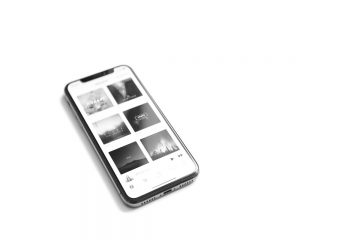This article is about NETGEAR’s ReadyNAS Vault and the ReadyNAS Devices that come with a new Operating System (OS) for them called OS6. The new ReadyNAS devices that come with ReadyNAS OS6 installed on them are the following:
ReadyNAS 102, ReadyNAS 104, ReadyNAS 312, ReadyNAS 314, ReadyNAS 316, ReadyNAS 516 and ReadyNAS 2120.
With ReadyNAS Vault, your ReadyNAS data can be backed up securely to a remote secure data center. Your data is encrypted before it is sent over the Internet. Backup administration is over a 128-bit SSL connection, the same method that banks and financial institutions use.
The following figure illustrates two concepts: backing up data from a ReadyNAS system to the cloud and restoring backed-up data to a ReadyNAS system from the cloud.
To set up ReadyNAS Vault on your system:
1. Select Backup > Cloud Storage > Vault
2. From the drop-down list, select a volume where temporary data from ReadyNAS Vault can be stored.
3. Set the On-Off slider so the slider shows the On position.
4. Enter your ReadyNAS Vault account credentials and click Login.
Note: If you do not have an account yet, use the Click here to register link to set it up. You can use the same ReadyNAS Vault account for all of your ReadyNAS systems.
The screen adjusts to display new options.
5. Click the Manage ReadyNAS Vault button.
A setup wizard launches in a new browser window to help you configure ReadyNAS Vault backups for your ReadyNAS system.
Note: After initial setup, you can change your ReadyNAS Vault backup settings at any time by clicking the Manage ReadyNAS Vault button.
6. Follow the instructions of the ReadyNAS Vault setup wizard.
For more instructions about how to use ReadyNAS Vault, visit http://www.netgear.com/ReadyNAS-vault.